
My Online Accounts
Students are provided with three (3) online accounts; the Student Portal; Office365 and HELI’s Learning Management System (OLS)/Online Learning System (OLS) Canvas for the duration of their studies. The following information provides an introduction to each of your Accounts and Login Information.
Student Portal

The Student Portal is your Student Administration Portal. Students use the Student Portal to undertake online enrolment each trimester; view their unit enrolment, results, fee invoices, payments made and make payment via credit and debit cards using this system; and manage their personal contact information.
How to login to your Student Portal
URL: https://heli.meshedhe.com.au/
Username: Your student ID number
Password: Your birthdate in the following format: DDMMYYYY
(e.g. 9 February 1999 would be 09021999, no forward slashes, enter 0 before a single digit day and/or month). Or as you have reset.
Student Portal IT Support
To recover your Student Portal password, please lodge an enquiry with Student Services:
Canvas

HELI uses Canvas as the Learning Management System (LMS). Students can access study materials and activities, TurnItIn software, submit assignments and online quizzes, communicate with lecturers, collaborate with other students.
Please note that units are published in Canvas the week before classes commence each study period.
How to login to your Online Learning System (Canvas)
URL: https://heli.instructure.com/login/canvas
Username: Your student number + @student.heli.edu.au
Password: "HEL!" + "Your date of birth" in this format: HEL!ddmmyyyy
(e.g. HEL!09021999 enter 0 (zero) before a single digit day and/or month) Please note the exclamation mark (!) in the password (it is not a capital i). Or as you have reset.
Canvas IT Support
To recover your Canvas password, follow the steps below:
Click the "Forgot Password?" link on the Canvas login page.
-
Enter your HELI student email address
(your student number + @student.heli.edu.au) -
Click on the "Request Password" link
-
Check your HELI student email Inbox/Spam folder to see the 'Request Password' email.
If you can’t reset your Canvas password for any reason, or require support for your Canvas account please lodge a ticket with the Digital Learning Support team:
Office 365
(College Email)
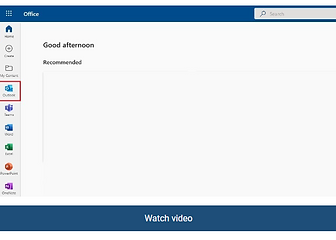
HELI provides Microsoft Office 365 to every student free of charge. This means the latest version of the full Office productivity suite, including Outlook, Word, Excel, PowerPoint, OneNote and OneDrive cloud storage. This software is available free of charge during your HELI studies and students can install it on up to 5 of their compatible devices.
All Institute communications are sent to your Office365 Outlook student email account. It is a student's responsibility to activate and use their HELI email. Students are required to regularly check their HELI student email account, which includes reading all emails from HELI and responding as appropriate.
How to login to your Office 365 and Student Email
URL: https://portal.office.com
Username: Your student number + @student.heli.edu.au
Password: "HEL!" + "Your date of birth" in this format: HEL!ddmmyyyy
(e.g. HEL!09021999 enter 0 (zero) before a single digit day and/or month) Please note the exclamation mark (!) in the password (it is not a capital i). Or as you have reset.
Please note the exclamation mark (!) in the password (not a capital i).
Multi-factor Authentication: Once you have entered your credentials, you may be asked to register for multi-factor authentication. Follow the provided prompts. Information related to setting up your multi-factor authentication can be found here.
Click on the Outlook icon to open your student email account:
Microsoft Office 365 and Student Email IT Support
To recover your Office365 password to access your HELI email (Outlook 365) account follow the steps below:
-
Click “Can’t access your account?” on the Microsoft Office 365 login page.
-
Enter your HELI email address
your student number + @student.heli.edu.au) -
Follow the instructions to reset your password.
If you can’t reset your Office365 password for any reason, please lodge an IT ticket with the IT Support team:
